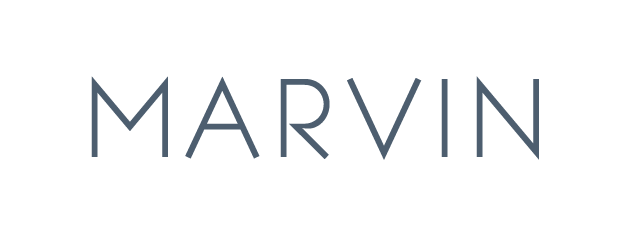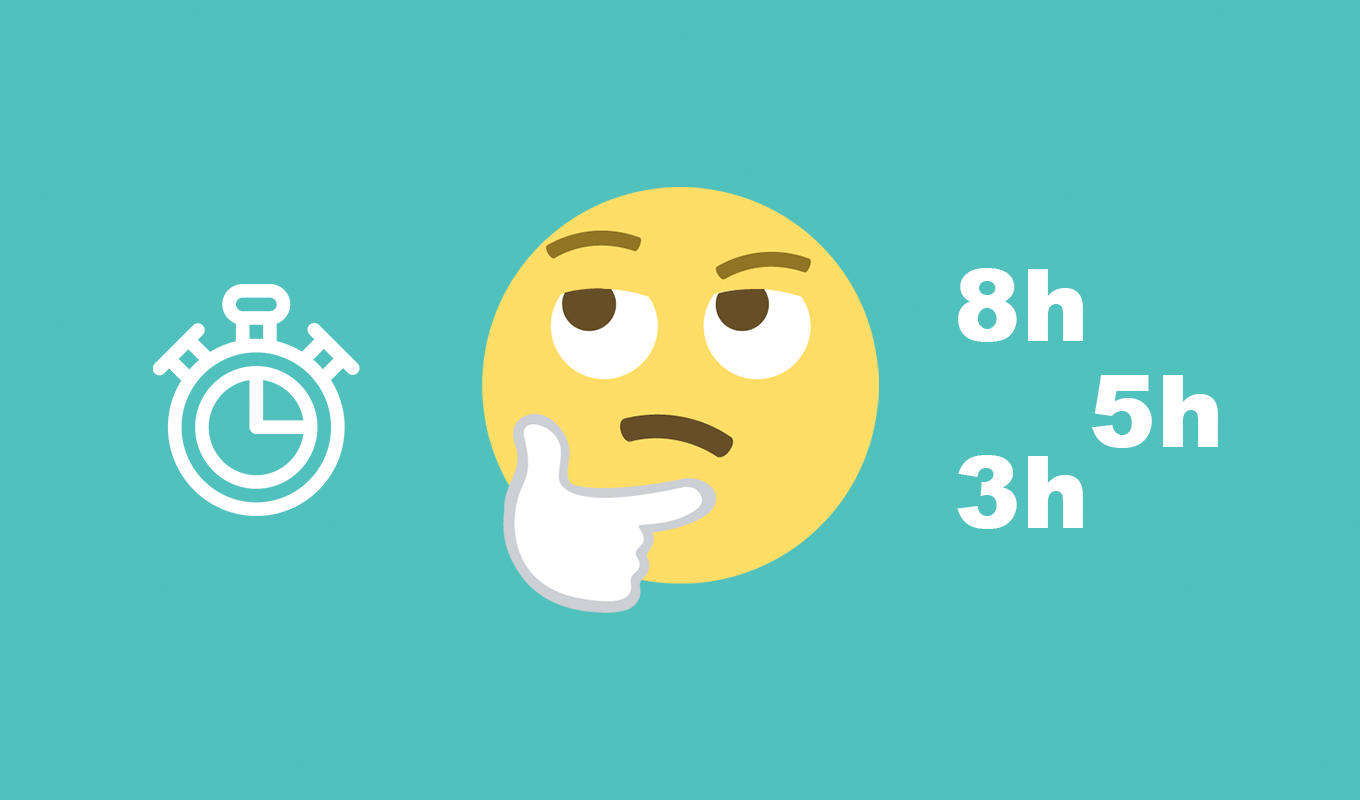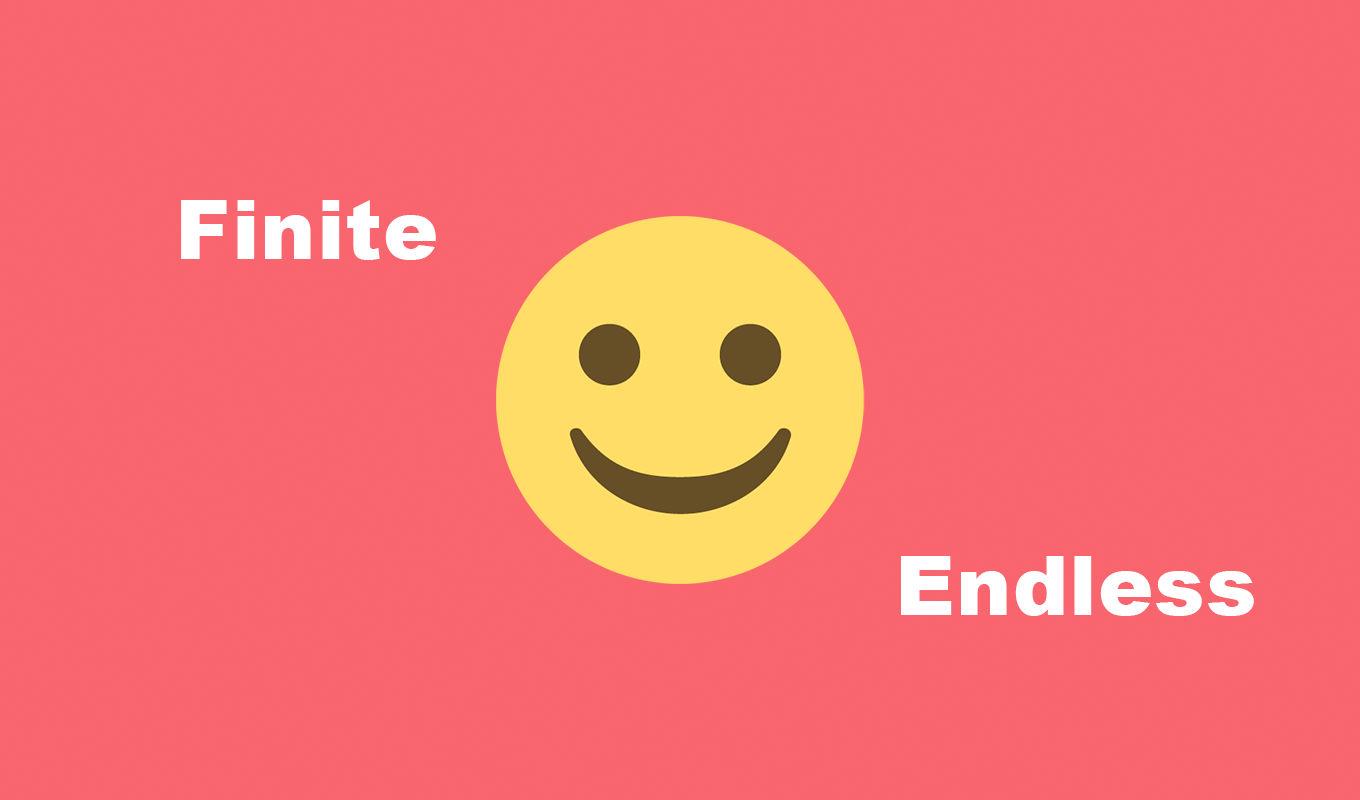Labels (tags) are an incredibly versatile feature that you will find in most task managers. The possibilities on how to use them are truly endless.
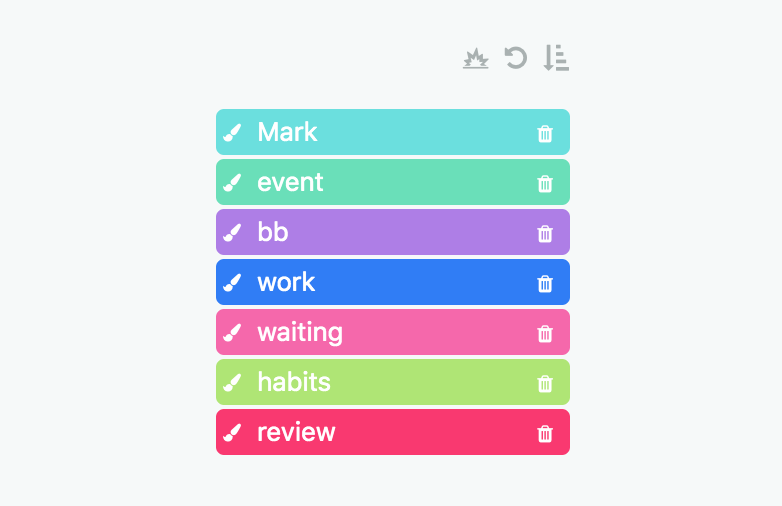
Beware of over-labeling!
While using labels to tag certain tasks and projects can be incredibly helpful, it’s also very easy to go overboard with tagging, making our workflow more time consuming and complex than it has to be.
So in order to reduce unnecessary overhead make sure for each tag in your system you have a very clear reason for using it.
Adding tags to items without doing anything with those tags down the road leads to a lot of wasted time.
Built-in labels in Marvin
If you are switching over your system from another to-do app to Amazing Marvin make sure you familiarize yourself with the built-in strategies that replace some of the label use cases from other apps.
Here is a list of some of those built-in features where you might have used labels before:
- duration estimates for tasks and projects (use the built in duration estimate strategy instead)
- area of responsibility/folder (Marvin has categories to organize your tasks and projects, use # to assign items)
- How much you are dreading a task or project (use the eat the frog strategy for that)
- Priority/Importance levels (use the priority stars strategy)
- Due or do dates Marvin has lots of different date types so you don’t need to use labels for that.
5 ways to use labels in your task manager
So let’s dive into some possible label-use examples:
1. Location
Location based labels is a classic use case from the GTD workflow. Tag tasks or projects that need to be done in a specific place with a location label (e.g. @gym, @parents, @city, @mall).
Location based labels are something that can come in handy if you often complete tasks in multiple locations and want to have a specific list for each location so you can tackle those tasks when you are there.
This is one of those use cases where it’s easy to go overboard or add labels and then don’t really get any benefit from it.
Tips for using location labels
If you mostly work from one location don’t tag those tasks but use this as the default location. So only tag things that have to be done somewhere else.
Similarly, if you have strict separation of work/home, there is no reason to add location tags either as you can separate your projects and tasks with folders and use those to filter your lists accordingly.
2. People
Some tasks need to be done with a certain person. Maybe we need help with the task or the task involves asking or mentioning something to this person.
Using tags with the person’s name to mark those tasks is a great way to manage this.
This way you can batch together all those tasks once you have the person’s attention.
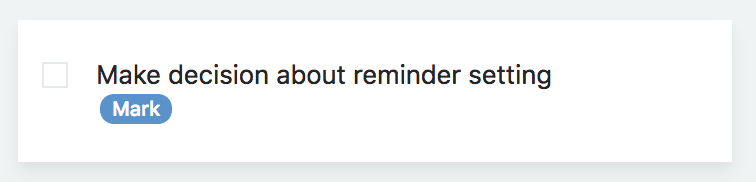
3. Delegation
Even though Marvin does not support collaboration yet (planned for 2020) you can use tags to assign tasks to others. Then you can filter them out from your lists and focus on what you need to do.
This could work well if you are in charge of a shared project and want to have all the tasks in there for completion sake but still be able to sort out who does what.
If you have an assistant and occasionally delegate tasks from your list, using name tags is a great way to manage that. You can then set up a Smart List with all your assistant’s task to regularly review what got done. You can even print or download this Smart List as a PDF to send directly to your assistant with the print list strategy.
4. Waiting on
Some tasks rely on other people to do something or an event to occur before we can move forward with them.
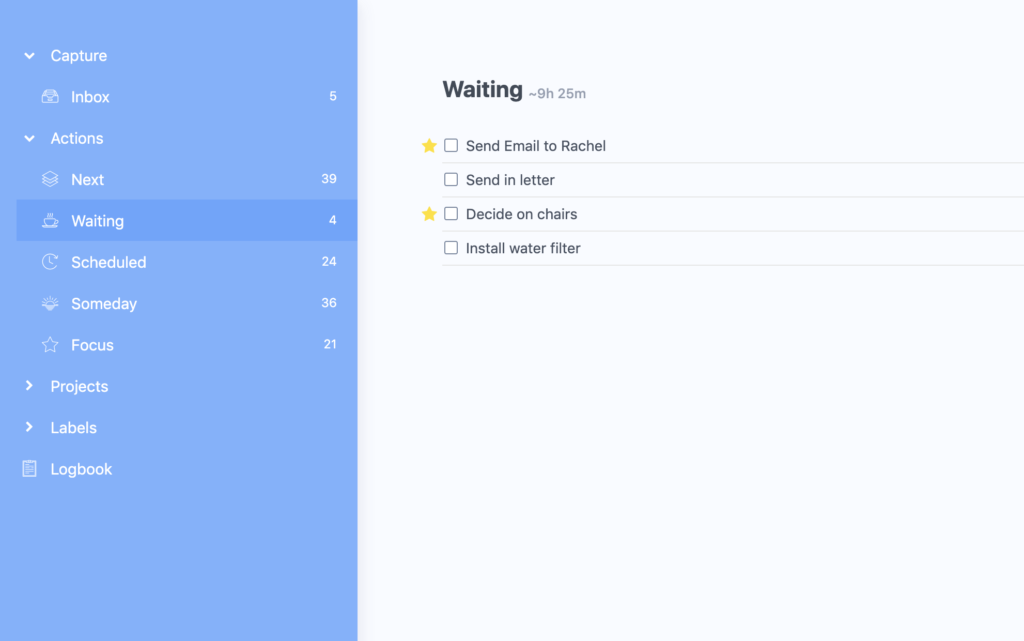
For these tasks it can be helpful to add a @waiting tag, set up a Smart List for this tag and then regularly go through this list to check if we need to follow up with anyone or a task has become available. Alternatively, use the review date feature to add a date at which you want to check up on this task automatically a certain number of days after you added the @waiting label.
As soon as the task becomes “open” you can remove the @waiting task.
5. Energy
We all have times in our day where we have better mental focus and energy than other times. This is normal.
It can make sense to tag tasks that require very little effort (rote work, organizing, emails) as @lowEnergy tasks or mark tasks that require a particular high amount of mental energy as @highEnergy. This way you can do these things at the appropriate time or schedule specific tasks for times of the day.
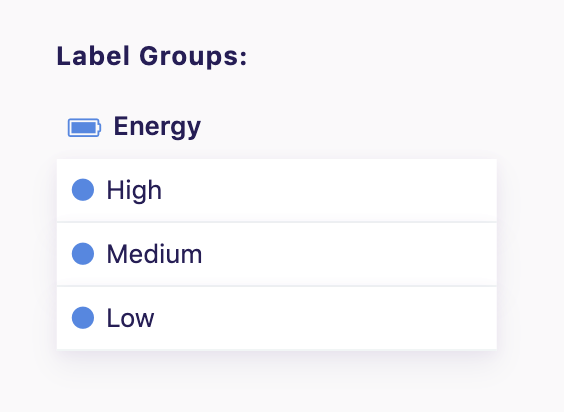
This is another strategy where it is easy to overdo it. Not every task needs an energy label. And only use energy labels if your workflow has a use for them.
If you notice you struggle with assigning energy labels, it’s better to just ignore this idea. Or only assign them for tasks that are extraordinarily challenging mentally or tasks that are super easy to do when you feel mentally exhausted.
Also published on Medium.